![]()
The MrSID Online Viewer for Macintosh allows Macintosh users to view multi-resolution MrSID imagery in Netscape or Internet Explorer. Viewed images may be stored locally, accessed across a local area network, accessed on a remote ftp site, or viewed over the Internet via an HTTP server using the MrSID Web Developer's Toolkit to transmit MrSID imagery.
The MrSID Online Viewer is freely distributed by electronic download from the LizardTech website at http://www.lizardtech.com. Those distributing MrSID imagery may distribute the Online Viewer installation program at will, as long as the installation program, and the licenses therein, are not tampered with in any way. Distributing the plug-in itself outside of the installation program is a violation of the LizardTech licensing agreement.
Introduction
Contents of this guide
System requirements
RAM requirements
Using the Online Viewer
Viewing a Locally-stored Image
Navigation options
The Conditional Menu
Zooming In
Zooming Out
Panning
Saving the Image
The Help Dialog Box
The "Resize" Options
Displaying Images over the Web
The MrSID Web Developer's Toolkit
Displaying Images via FTP
Technical Issues
Printing
Zooming Beyond 1:1 Resolution
Viewing Multiple Images
Contacting LizardTech
This program has been tested on Macintosh G3 and 604e systems running Macintosh 8.5 and 8.5.1. Netscape versions 4.0.5 and higher are supported; Microsoft Internet Explorer versions 4.0 and higher are supported.
A web browser used to view MrSID images - either locally or over the Internet - must be allocated at least 20 megabytes of RAM. If viewing images using a 1024x768 pixel-size (or greater) browser window, more RAM may be necessary. To allocate more RAM to a web browser, first quit the browser application. Locate the application's icon:
![]()
Click it once with the mouse to select it.
From the "File" menu select "Get Info." From the three options, select "Memory."
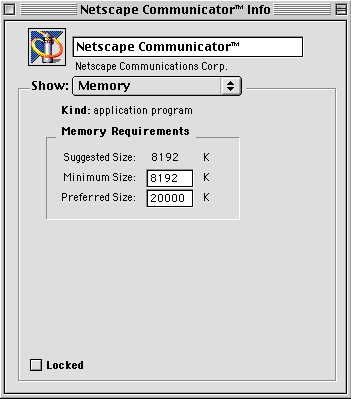
Increase the Minimum Size to equal the Suggested Size. Increase the Preferred Size to 20,000. This gives the program 20 megabytes of RAM for its own use.
If you experience any trouble working with the MrSID Online Viewer, increase the memory allocation to 25 or 30 megabytes.
![]()
Viewing a MrSID image which is stored on the machine you are using (or over local are network) is as easy as dragging-and-dropping the image into a web browser window. The image loads, and the "thumbnail view" of the image appears in the center of the window.
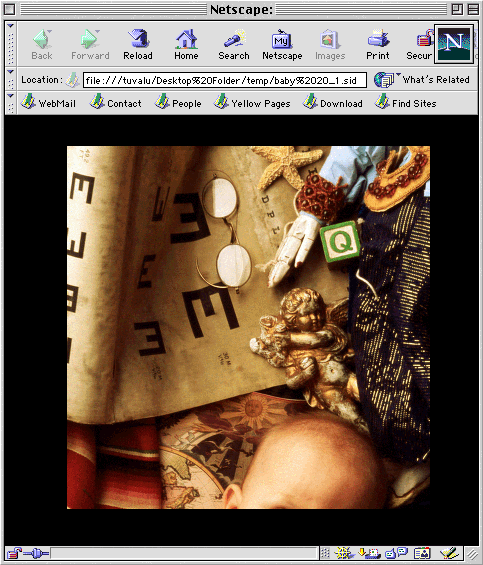
The "thumbnail view" is the image at its lowest available resolution. Additional resolutions are accessed by using the Online Viewer navigation tools.
There are four image-navigation modes available when viewing a local image : zoom in , zoom out , zoom to full extent , and pan . In most cases, there two ways to select a navigation mode: by selecting a mode from the conditional menu, or by using the appropriate "hot key."
Select the conditional menu by holding down the "control" key while clicking anywhere in the MrSID image.
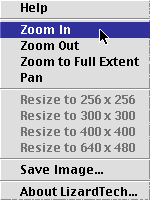
All available options are highlighted.
By default, the Online Viewer is set to zoom in mode. If no "hot key" is selected, and no alternate mode is chosen from the conditional menu, clicking on a MrSID image will zoom in on the image at a 2:1 ratio. When refreshed, the new zoomed-in view is centered around the exact point clicked.
To zoom out on an image, hold down the "option" key and click anywhere in the image. Alternately, control-click to select the conditional menu, select Zoom out, and release the mouse button. The image zooms out at a 2:1 ratio, centered on the exact point clicked.
To pan across an image, hold down the "command" key (also called the "apple" key) and click anywhere in the image. The image refreshes at the same resolution, using the point clicked as a centerpoint.
Alternately, pan across an image by selecting "Pan" from the conditional menu.
To save the current resolution and view as a TIFF file, select "Save Image..." from the conditional menu.
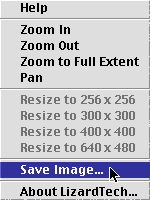
Selecting this option brings up a standard "Save as..." dialog box. By default, the image is given the file name "untitled.tif."
Select a location for the file and rename it, if desired (keeping the .tif file extension is not required). All visible MrSID image data is saved as a 72 dots-per-inch TIFF image with the same dimensions as the onscreen image.
Selecting "Help" from the conditional menu brings up the Help dialog box. Once selected, the Help dialog box stays on top of the browser window. It provides a quick reference sheet for the different "hot key" options available.
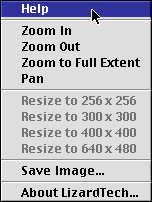
To close the Help dialog box, click "OK."
The "Resize" options in the conditional menu are only available when viewing an image in MrSID format via a website using the MrSID Web Developer's Toolkit (See The MrSID Web Developer's Toolkit.). The different options are used to select a larger or smaller MrSID image-viewing window.
![]()
The MrSID Web Developer's Toolkit (formerly the MrSID Image Server) is a Perl-based server program which allows MrSID images to be displayed in a website from a standard HTTP server. The program is free for download and use; download it from the LizardTech website (http://www.lizardtech.com). The server platforms currently supported are Solaris, Irix, Linux, and Windows NT.
The Online Viewer for Macintosh allows MrSID images stored on an ftp site to be downloaded and instantly displayed in web browsers.
An image accessed in a browser via ftp will be downloaded to the browser's cache and displayed alone in the browser window. This is an ideal way to transmit smaller images over the web - and since the Online Viewer may be distributed freely, it's a snap to provide multiple clients or customers with MrSID image-viewing capability.
![]()
MrSID images viewed in a web browser using the current version of the MrSID Online Viewer will not print. The area of the printed page covered by the MrSID image will be left blank.
When viewing an image locally or via an ftp site, the Online Viewer is able to view the image at resolutions higher than that of the original image. This feature, unique to MrSID imagery, maintains as much image quality as possible. However, the following message appears in the status bar when the image has passed the 1:1 resolution level:
"Zooming in beyond original image resolution."
This message is used to alert users that the data they are viewing is being "interpolated" from the original imagery, and to expect some image degradation due to this process.
When viewing MrSID images in multiple browser windows, the browser application may crash. While the program is built to support viewing of only a single image at a time, increasing the browser's RAM allocation may allow additional MrSID image-viewing windows to be opened.
For technical support issues, send email to techsupport@lizardtech.com. You may also want to visit our online technical support database at http://www.lizardtech.com/support.
LizardTech Inc.
The National Building
1008 Western Avenue · Second Floor · Seattle, WA 98104
Phone 206.652.5211 · Fax 206.652.0880