LizardTech MrSID Java Applet Version 1.0
![]()
LizardTech MrSID Java Applet
Version 1.0
Release Notes
© 1999 International Land Systems (ILS) and ASD Group, Ltd.
MrSID is a trademark of LizardTech, Inc.
Contents
1. Introduction
2. Installing
the MrSID Java Applet
3. Using
the MrSID Java Applet
3.1. The
Main Window
3.2. The
Toolbar
3.3. The
Status Bar
3.4. Using
the Contextual Menu
3.5. Getting
Help
3.6. Resizing
the ViewingWindow
4. Additional
Information
MrSID file format and compression technology is used to represent large and/or high-resolution images that otherwise are hard to navigate and manipulate. MrSID compression is capable to reduce the image storage several orders of magnitude without noticeable loss of quality.
With development of the Internet the need to serve various data to remote users has risen drastically. The nature of MrSID file format and compression technology allows the development of new approaches and solutions for Internet.
MrSID Client Side Software provides users with the capability to see MrSID-format images using WEB browser independently of client side platform.
MrSID Java Applet is a part of MrSID Client Side Software that allows multiple Internet users to display MrSID files with the desired level of detail using any WEB browser that supports Java Virtual Machine. Because of the interpreted nature of Java language MrSID Java Applet works on many different hardware platforms.
2. Installing
MrSID Java Applet
MrSID Java Applet doesn't require any actions from Web browser users; its installation procedure is hidden from client and is realized automatically at session time.
3. Using the MrSID Java Applet
MrSID Java Applet is intended to display MrSID files located on the MrSID Image Server over the Internet. This section describes the user interface and basic operation of the control.
When the MrSID Java Applet starts the topmost level of the corresponding MrSID image is shown. The image is centered in the image area.
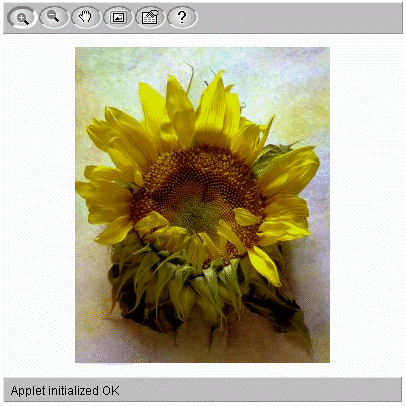
The MrSID Java Applet has a toolbar, a status bar and a context menu.
The toolbar has a number of buttons that that can be used to switch between different mouse modes like "zoom-in", "zoom-out", and "pan".
The status bar displays the most recent messages.
The context menu (right mouse button pop-up menu) shows the number of operations that allows the user to manipulate the image.
MrSID Java Applet toolbar has a number of buttons that activate commands. Pressing a toolbar button is equivalent to choosing a corresponding menu item in context menu. The control toolbar makes the button images colored as the user moves the mouse over them:
![]()
The MrSID Java Applet allows the user to perform the following operations with toolbar:
|
|
Zoom In. In zoom-in mode it is possible
to zoom-in to the specified rectangle or to the next level of detail. To zoom-in
to a rectangle click the mouse and drag it to select the rectangle. Release the mouse
when done selecting. The applet then retrieves the appropriate image from server. To zoom-in to the next level, click on the image. The applet then retrieves image from the next MrSID level centered at the location of the mouse-click. IMPORTANT: When the applet starts zoom-in mode is in effect. While in zoom-in mode it is possible to temporary switch to another mode by pressing and holding SHIFT or CONTROL key. SHIFT key selects zoom-out mode. CONTROL key selects pan mode. |
|
|
|
Zoom Out. Zoom-out mode allows you to go up one level of the MrSID image. Click on the image to zoom-out one level. | |
|
|
Pan. Pan mode allows scrolling the MrSID at the same level of detail. To scroll the image click on it and drag the mouse in desired direction. | |
|
|
Full size. Clicking on the full-extent button zooms the image to the lowest zoom level available. | |
|
|
Image properties. Click on the image information button for details about the image name, the currently viewed image area, the image size, the zoom level being viewed, etc. | |
|
|
About. Displays copyright information about the MrSID Java applet. |
Displayed at the bottom of the Main Window, MrSID Java Applet status bar is intended to display messages and other information without interrupting the work:
![]()
For example, when you change the mouse mode (click "Zoom In", "Zoom Out" or "Pan" button), the selected mode is displayed in the status bar.
MrSID Java Applet Context Menu is a pop-up menu, which contains all used commands for the applet. It appears when you click the right mouse button in the applet area:
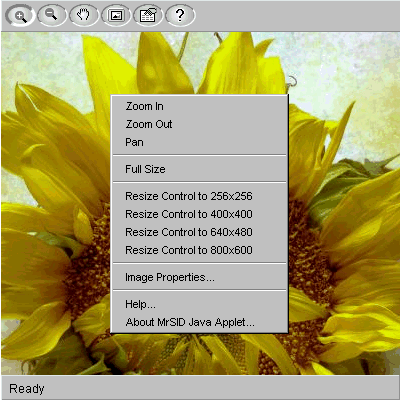
The context menu duplicates all the commands from the toolbar, as well as 4 additional "resize" items and a "Help..." option.
Selecting the "Help..." option from the contextual menu brings up this HTML help page.
3.6 Resizing the ViewingWindow
It is possible to change the control size to achieve the best view in your WEB browser. "Resize Control" command allows you to change the control's main window width and height.
There are four predefined sizes for the main window: 256x256 pixels, 400x400, 640x480 and 800x600. After the desired size selection (choice of any "resize" item from four items in the context menu) the WEB page will be reloaded with resized window.
You can find up-to-date information about MrSID Java Applet on LizardTech Developer Web site. There is a link to the LizardTech Developer Web site on the MrSID product page, which can be accessed from LizardTech's home page at www.lizardtech.com. The same information you can find on International Land Systems Web site at www.landsystems.com.